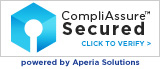Covenant Eyes works on the four major operating systems: Android™, iOS, Mac, and Windows.
Android
- Supports: Android 6.0+
- Screen Accountability: Device-wide accountability via random screenshots; filtering is optional
- Internet Accountability: Device-wide accountability for all apps and browsers via top-level domain monitoring (only available to accounts created before March 5, 2019)
- Filtering: Available; details depend on both the service (Screen Accountability or Internet Accountability) and the options selected for the username
- Uninstall email notification: Yes
How do I get Covenant Eyes on my Android phone or tablet? The app is free for members of Covenant Eyes. Download it from the Google Play Store. When installation is complete you’ll see the app on your screen. And, because the Covenant Eyes app works like a VPN, the Android system will display a key icon at the top of the screen.
iOS (iPhone® and iPad®)
- Supports: iOS 11+
- Screen Accountability: in-app random screenshots, and top-level domain monitoring in all other apps; filtering is optional
- Internet Accountability: Device-wide accountability for all apps and browsers via top-level domain monitoring (only available to accounts created before March 5, 2019)
- Filtering: Available; details depend on both the service (Screen Accountability or Internet Accountability) and the options selected for the username
- Uninstall email notification: No
How do I get Covenant Eyes on my iPhone or iPad? The app is free for members of Covenant Eyes. Download and install the Covenant Eyes app from the App Store. Because it works like a VPN, you will see the letters “VPN” at the top of the screen when the installation is successful (except on iPhone® X, where the VPN is in the Control Center). While our whole-device coverage is fantastic, we encourage you to also use Apple’s own Screen Time and Content Restrictions settings. This will provide the best protection possible.
Mac
- Supports: OSX 10.10+
- Accountability (Internet/Screen): Device-wide accountability
- Filtering: basic blocking is powered by CleanBrowsing for all browsers, customized blocking is provided by Covenant Eyes.
- Uninstall email notification: Yes
How do I get Covenant Eyes on my Mac computer? Create a Covenant Eyes account. After that, visit the “Downloads” section of your account and install the latest version of Covenant Eyes for Mac. After you sign into the software, it runs in the background.
Windows
- Supports: Windows 7, 8, and 10 (64-bit computers only)
- Accountability (Internet/Screen): Device-wide accountability
- Filtering: basic blocking is powered by CleanBrowsing for all browsers, customized blocking is provided by Covenant Eyes.
- Uninstall email notification: Yes
How do I get Covenant Eyes on my Windows computer? Create a Covenant Eyes account. After that, visit the “Downloads” section of your account and install the latest version of Covenant Eyes for Windows. After you sign into the software, it runs in the background.
Devices not supported by Covenant Eyes:
- 32-bit Windows computers
- Chromebooks
- Gaming consoles (Xbox, PlayStation, etc.)
- Kindle Fire tablets
- Linux computers
- Smart TVs
- Windows phones
Related reading: How do I find what operating system I have on my device?