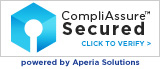Understanding the (Legacy) Accountability Report
The Covenant Eyes Accountability Report is designed to help you easily review and understand the Web Content that you, or a person you hold accountable, have accessed on the Internet.
The reports have four main components: Incidents, Items for Review, Average Hourly Usage (which, on the Report Dashboard, becomes the Timeline View), and Device Types Reporting.
Accountability Reports come in two formats: the emailed Report (sent daily, weekly, or monthly), or the Report Dashboard, which is linked in the emailed Report or can be generated from My Account. In most cases, they provide the same basic information, but the Report Dashboard provides more detail about the information provided on the emailed Report.
Report Summary
The emailed Report contains a brief summary of Internet activity. There are four possible summary statements:
- No Incidents: the user did not access any content rated Highly Mature (or explicit), or any activity rated more highly than the Report Sensitivity Level. Use this as an opportunity to congratulate the user for creating good online habits.
- [Number] Incidents: at least one Highly Mature (or explicit) web search or domain was accessed during the Reporting period. Use this as a opportunity to talk to the user about what went wrong. What triggered this behavior, for example?
- Items for Review: no Highly Mature (or explicit) content was detected, but at least one website or search term was rated higher than the Report Sensitivity Level. Take this opportunity to talk to the user about if the internet activity was inappropriate.
- Activity Unknown: Covenant Eyes did not monitor any activity during the reporting period. Talk to the user and see if Covenant Eyes is installed on his or her device(s) and working properly.
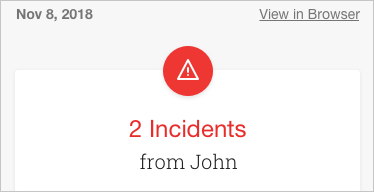
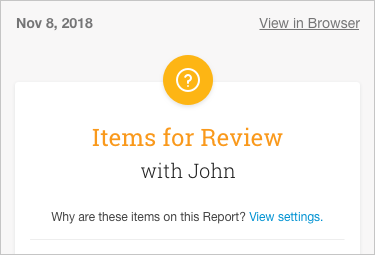
Incidents
Incidents highlight any Highly Mature (or explicit) content that was labeled by Covenant Eyes as a Viewed Page. The emailed Report will show the triggering content of the Incident (such as a search term or visited website). By clicking the link in the Report you will be taken to the Incidents Timeline, which will show context about what was accessed before and after the explicit content.

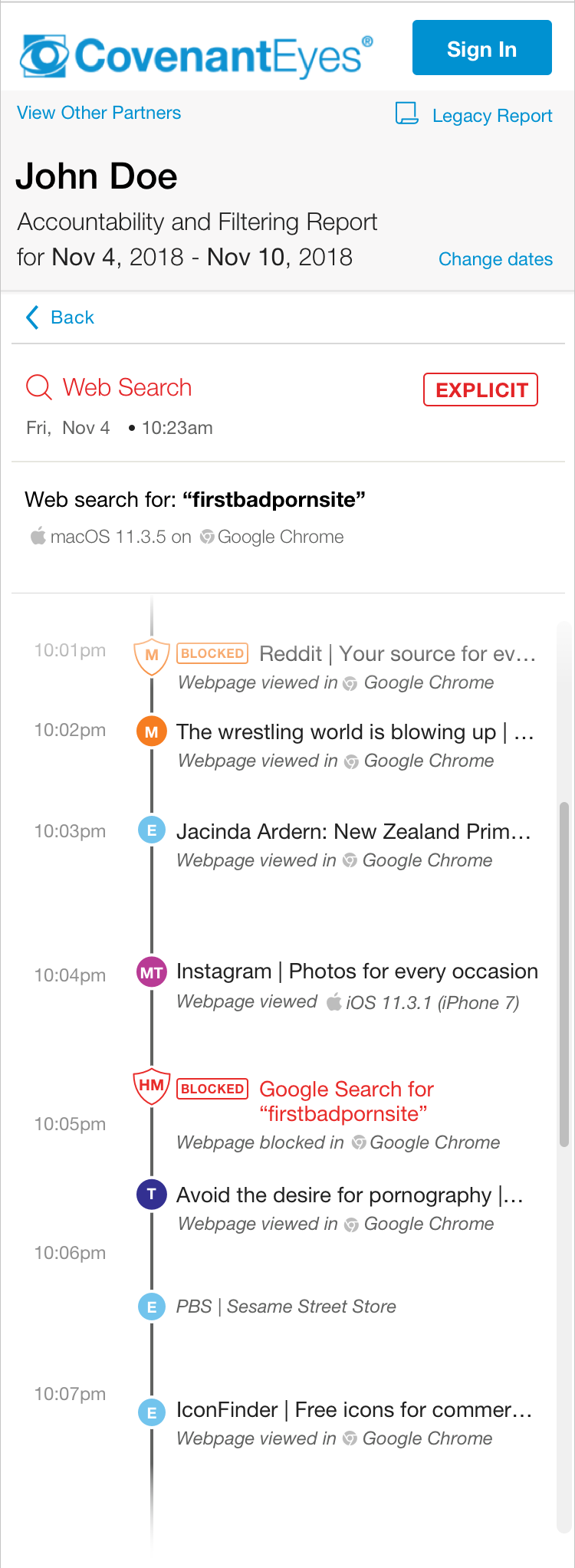
Items for Review
This section includes items that were not flagged as an Incident, and were rated at or above the Report Sensitivity Level. The emailed Report shows a maximum of 10 items for review, listed by rating. The Reports Dashboard shows the same items, but adds what time and day the content was accessed, as well as which device was used.
Highly Mature and Mature Domain Activity
This section only includes activity from apps on mobile devices, like an iOS device (iPhone, iPod touch, iPad) or Android phone or tablet. This may include background websites generated by apps, even when the screen is off. We are currently working on a solution to remove background websites from the report. For more information, join the conversation.
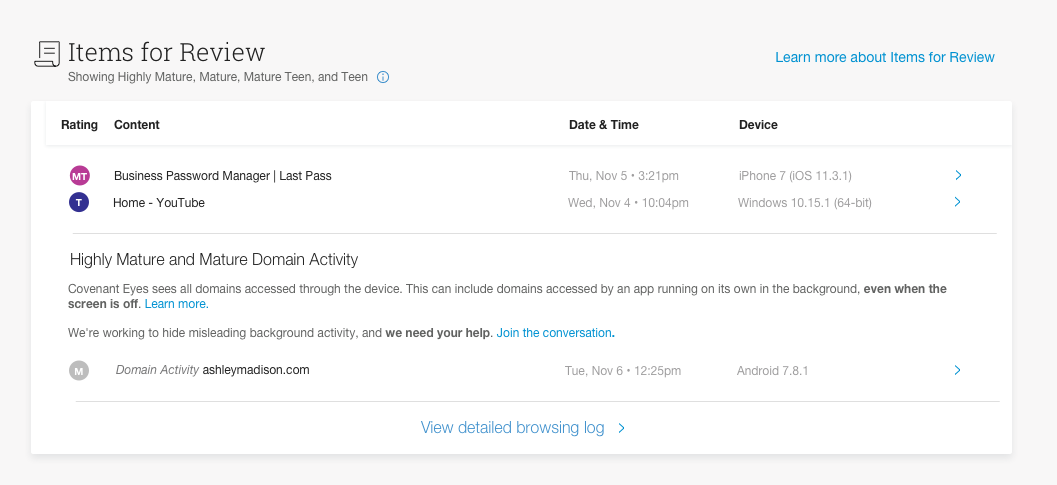
If you want even more information, the Reports Dashboard also includes a link to the Detailed Browsing Log.
Average Hourly Usage
This section shows the times over the course of the Reporting period that the user was most often online, but not how long they were online.
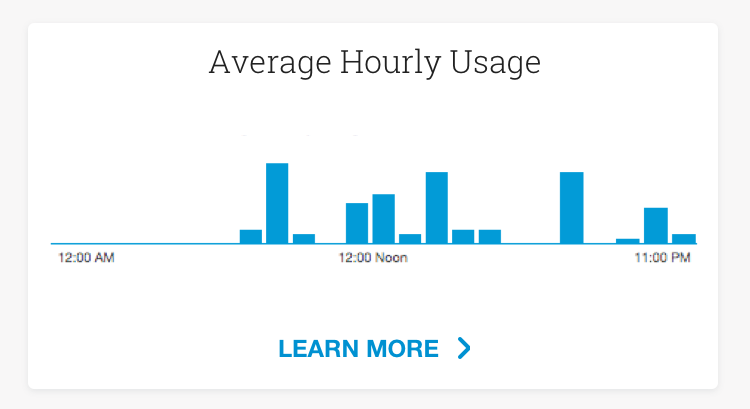
In the Report Dashboard, Average Hourly Usage is replaced by the Timeline. The Timeline shows when the user was active, as well as highlighting when an Incident occurred.
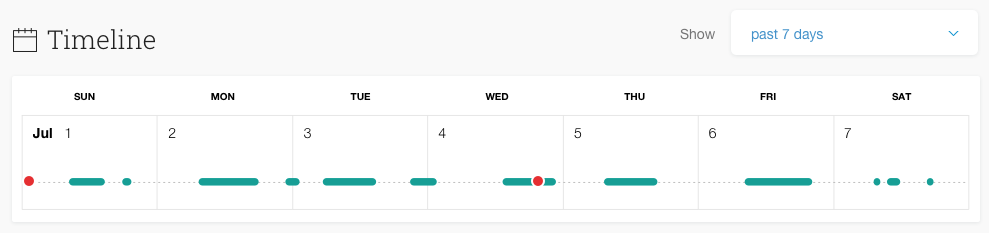
Device Types Reporting
Device Types Reporting shows the total number of devices used within the reporting period. For example, a user who used the Internet on a Mac and an Android™ phone, this section would say “2 Devices Reporting.”
By clicking through to the Reports Dashboard, you will see which operating systems were used within the last 60 days, as well as any operating systems that had Covenant Eyes installed previously, but have not monitored any activity within the Reporting period.
Note: Currently, Windows computers running the same version of the operating system may report as one device. For example, if a user has Covenant Eyes installed on a work computer running the last version of Windows 8.1, and on a personal computer running the last version of Windows 8.1, this section may show those devices as one single device. (If the computers are running two different operating systems, such as Windows 8.1 and Windows 10, they will appear as two separate devices.)
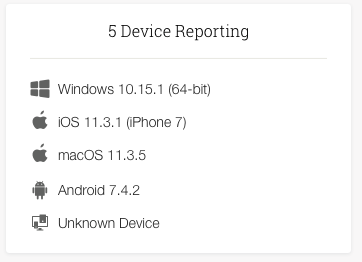
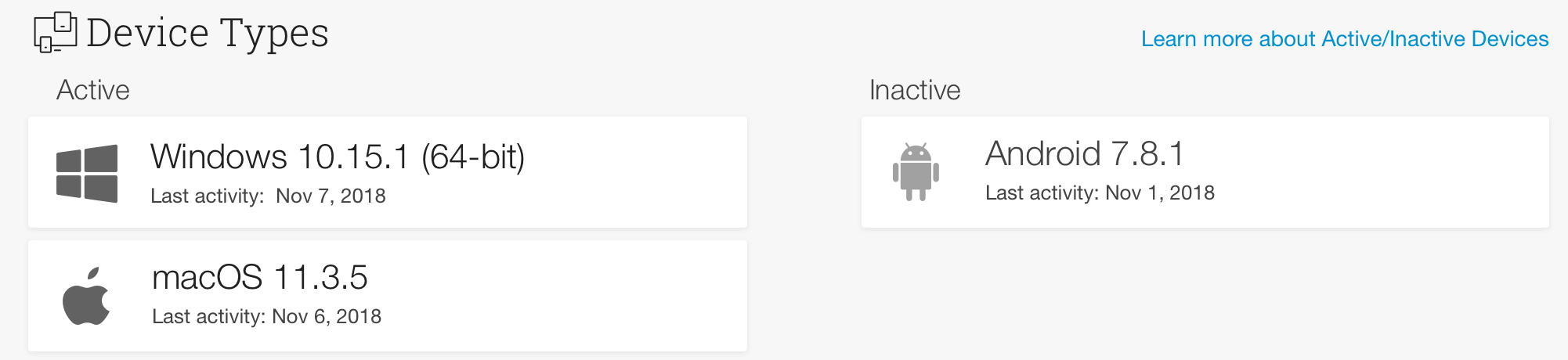
Become a Better Accountability Partner
Internet Accountability is the most valuable when there is a regular conversation between the Accountability User and their Accountability Partner. We recommend setting up weekly meetings to discuss the Report together.