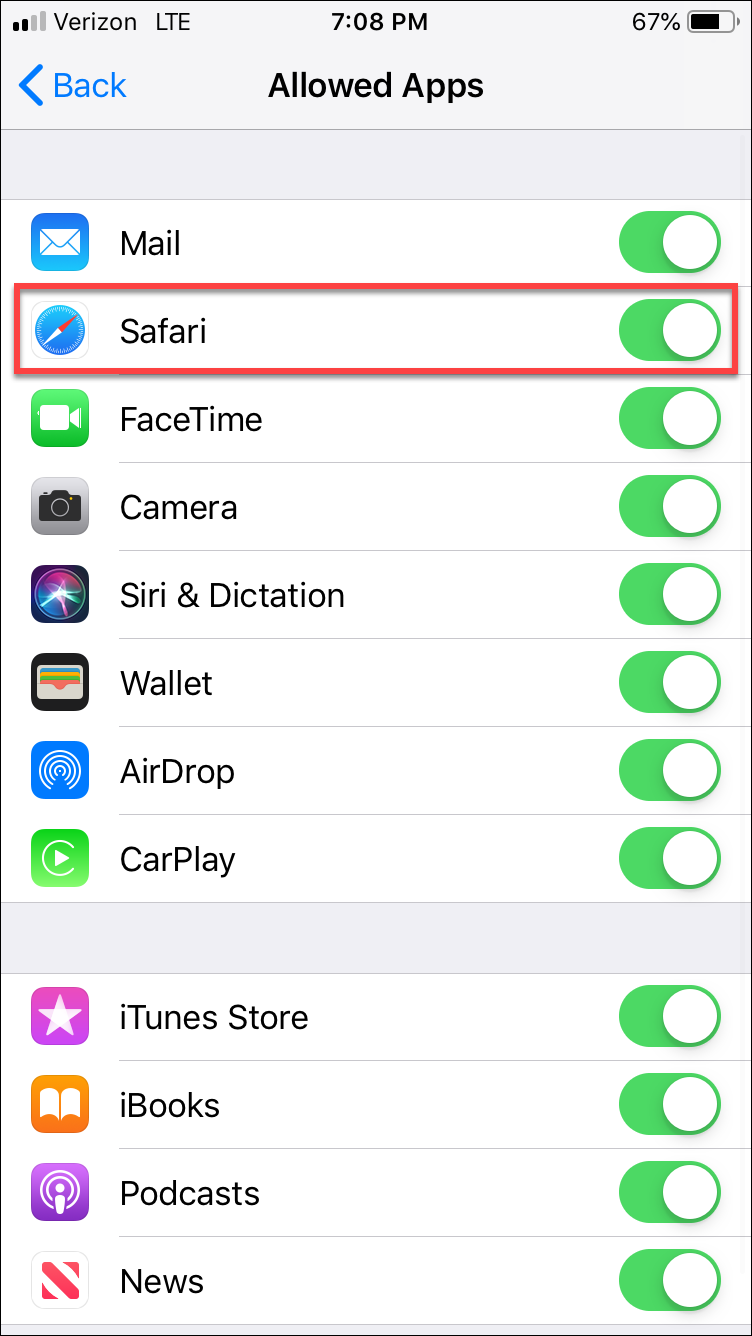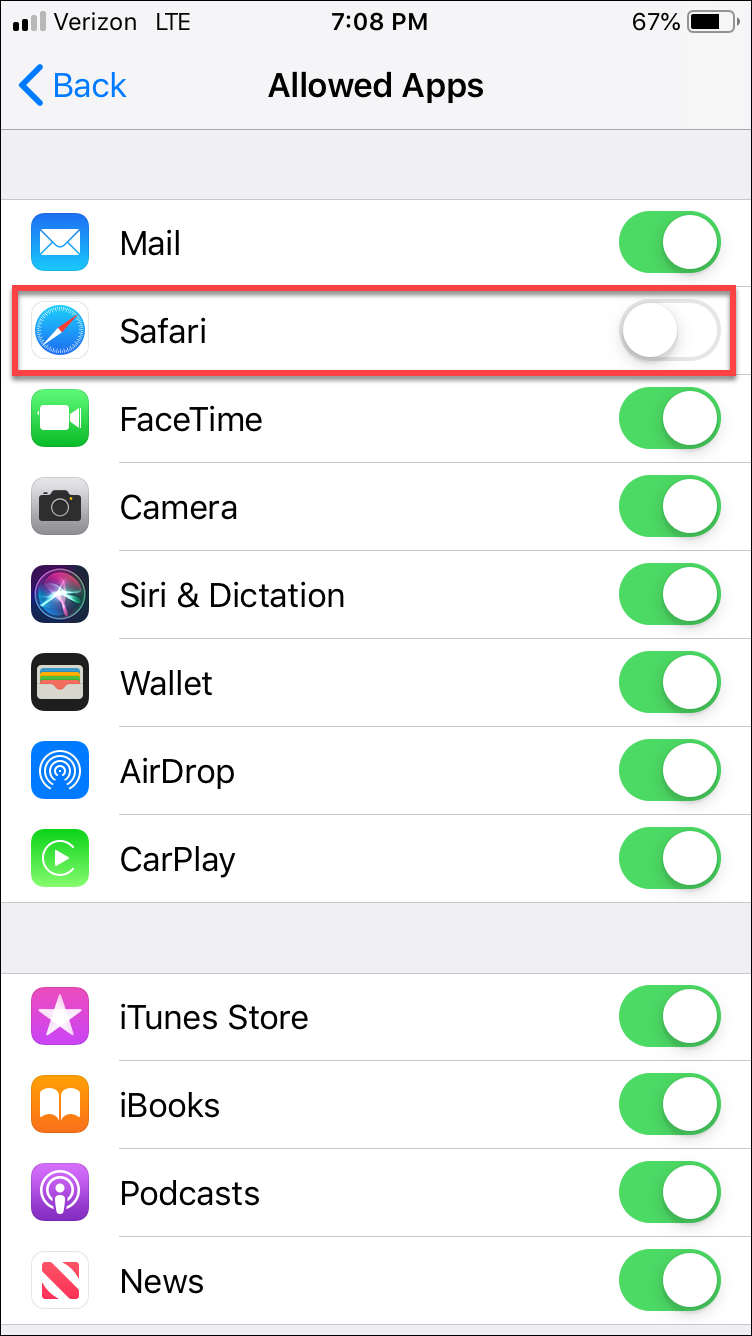How do I set up Screen Time on iOS 12?
Apple has provided many new features within Screen Time. This article will highlight the Screen Time features that work well with the Covenant Eyes app.
Enabling Screen Time and creating a Passcode
- Open the Settings app on your iPhone® or iPad®.
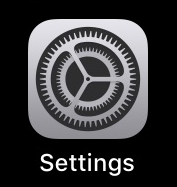
- Once there, select “Screen Time” and then tap “Turn On Screen
Time.”
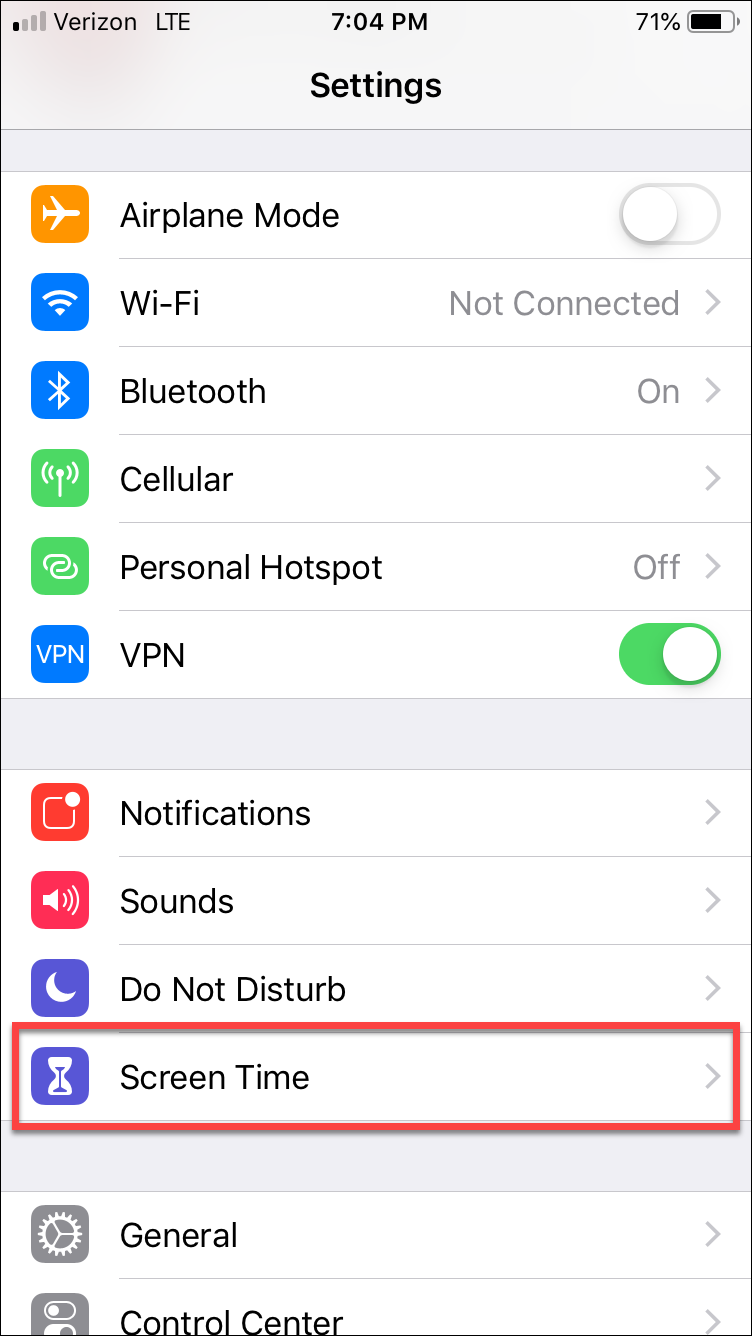
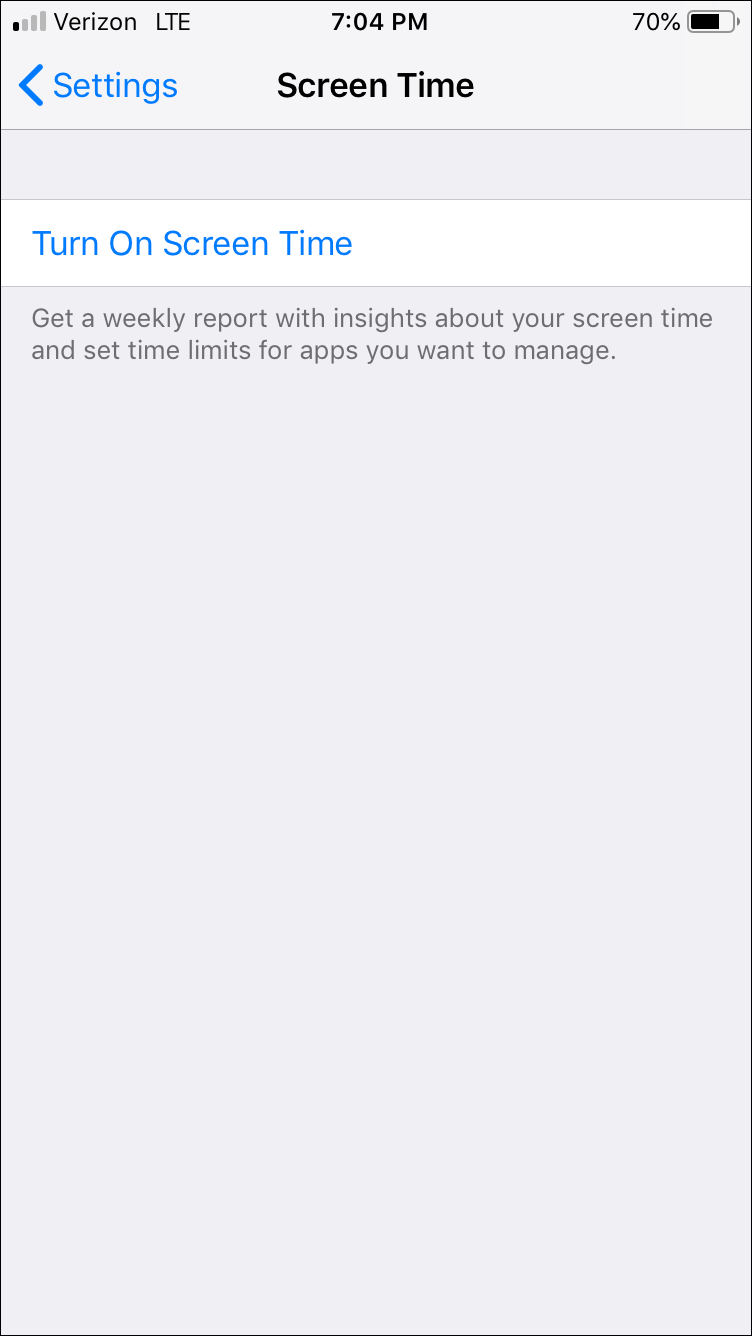
- A brief description of what Screen Time does will appear. Tap “Continue.”
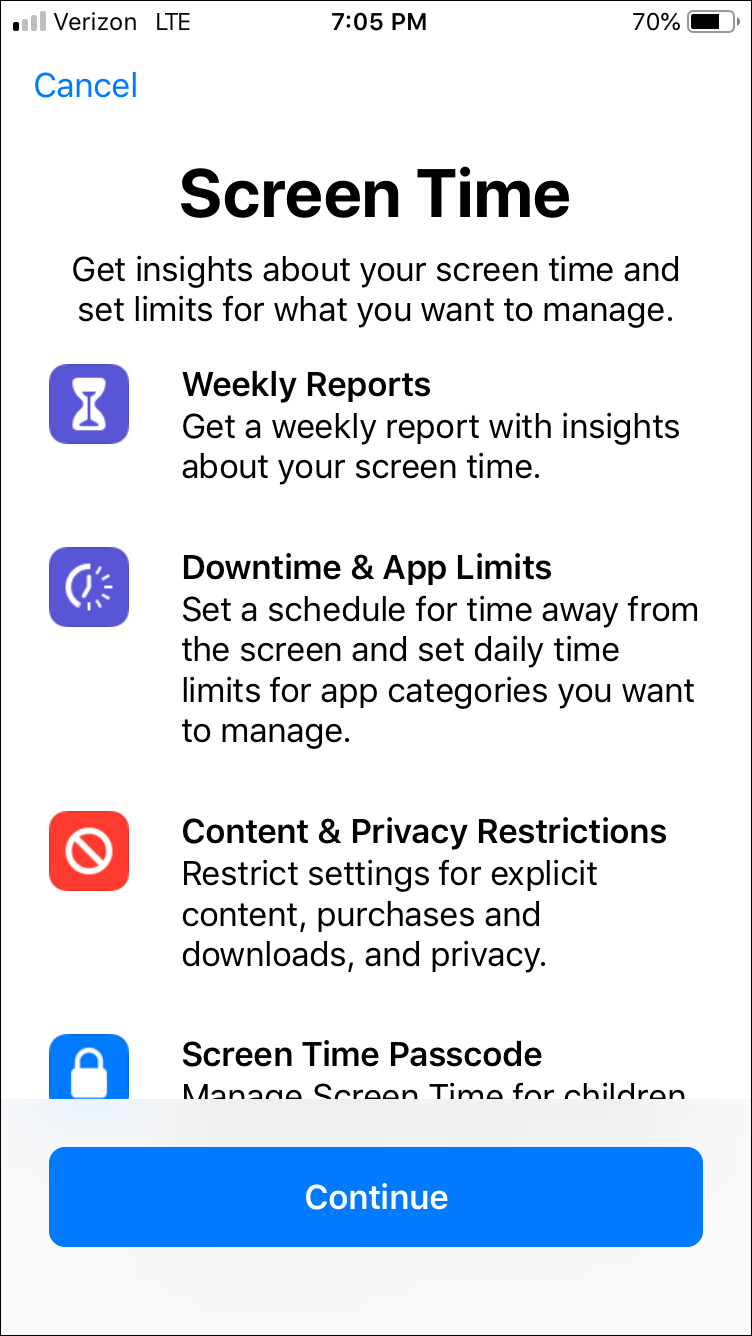
- You will be asked whether you are setting the device up for yourself or your
child. For the sake of focusing on the content restrictions best paired with
Covenant Eyes, select “This is My iPhone.” (If you select “This
is My Child’s iPhone,” you’ll first be directed through
setting up Downtime and App Limit restrictions.)
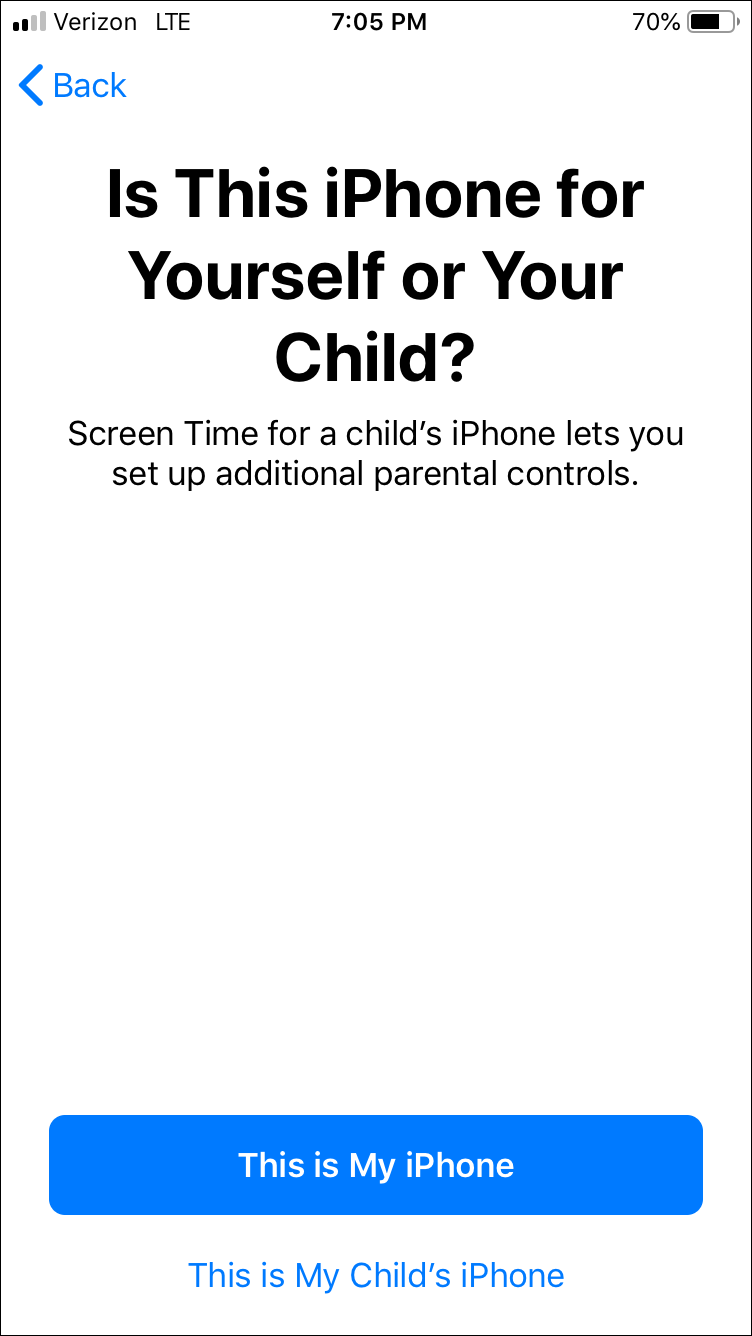
- You’ll be directed to the Screen Time settings. On this screen, select “Use Screen Time Passcode.”
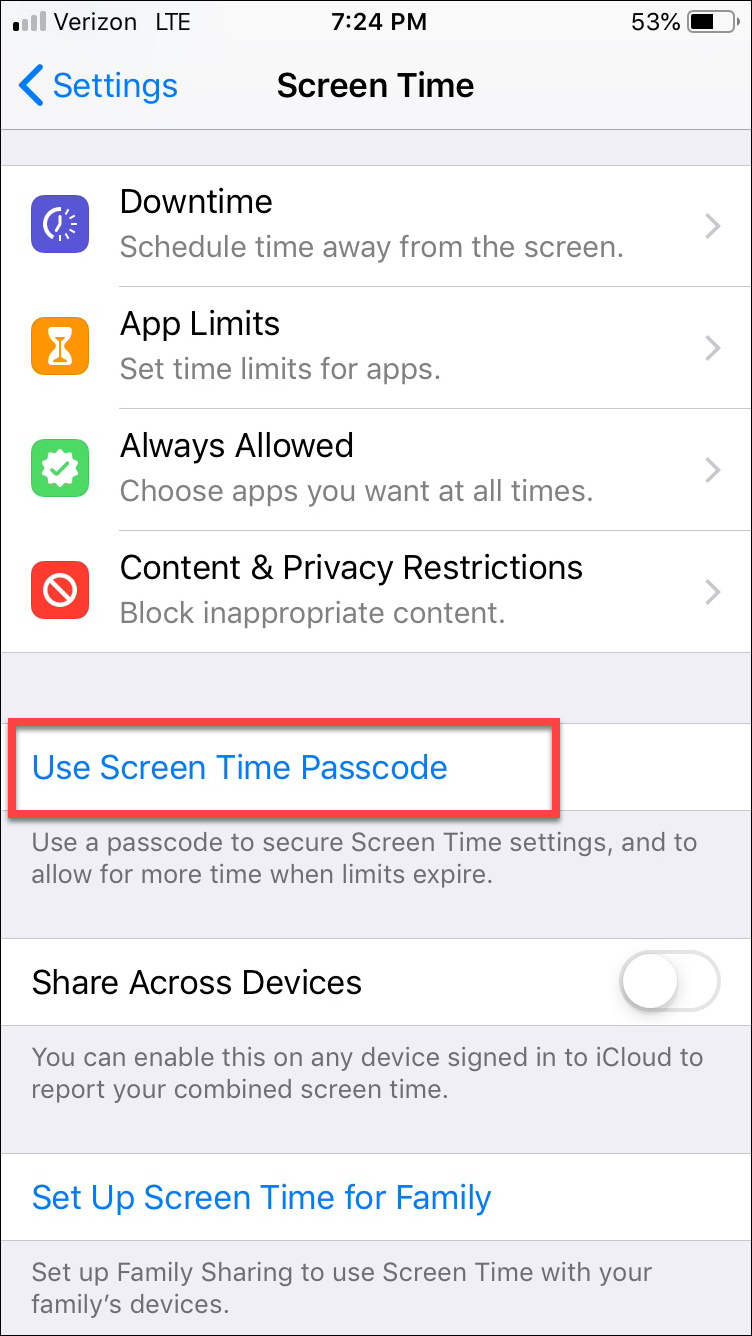
- Then enter in a 4-digit passcode (the Covenant Eyes member should not know this
code). You will be asked to re-enter the code for verification. Please
note: This is an Apple operating system passcode. Once the passcode is set,
there is no way to reset or retrieve it if forgotten.
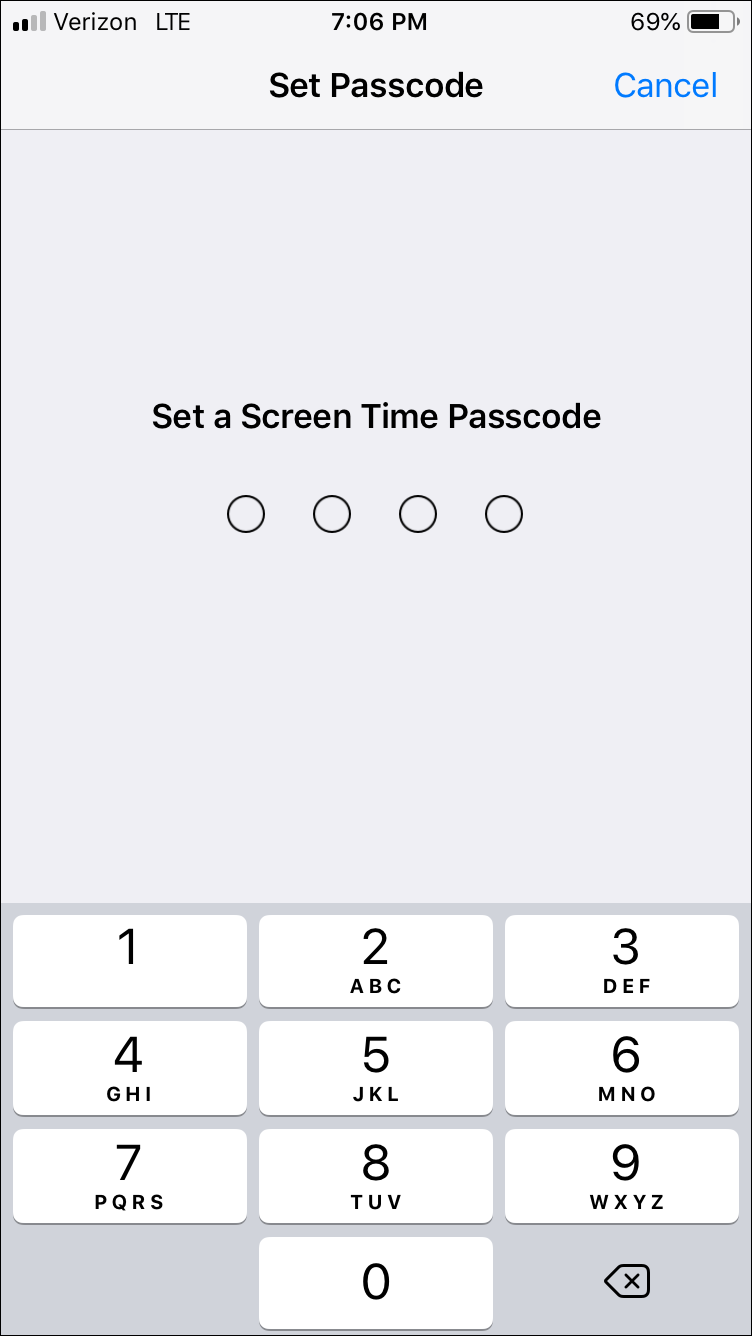
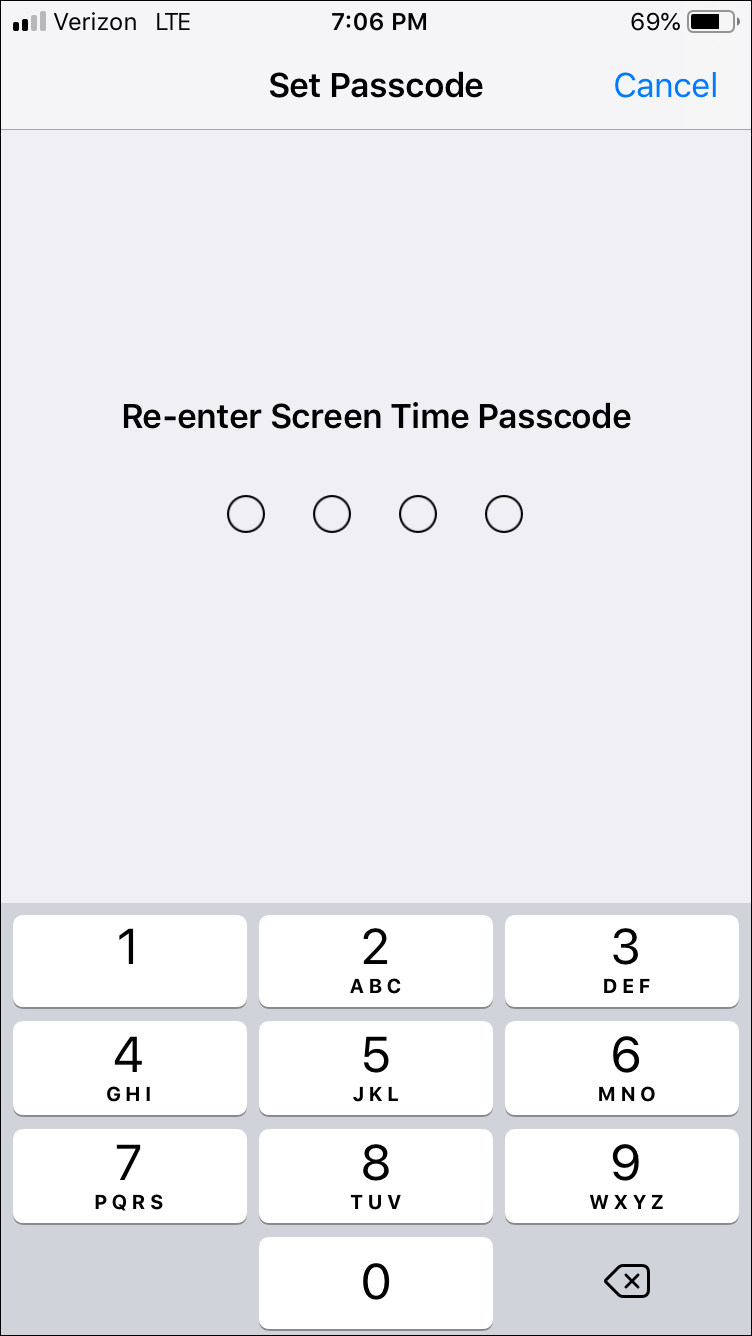
Disabling Installing/Deleting Apps and Safari
In order for Covenant Eyes to provide the best protection, you’ll be walked through disabling both installing and deleting apps, as well as Safari.
- Within Screen Time, select “Content & Privacy
Restrictions.”

- At the top of next screen, tap on the switch to enable the “Content &
Privacy Restrictions.”
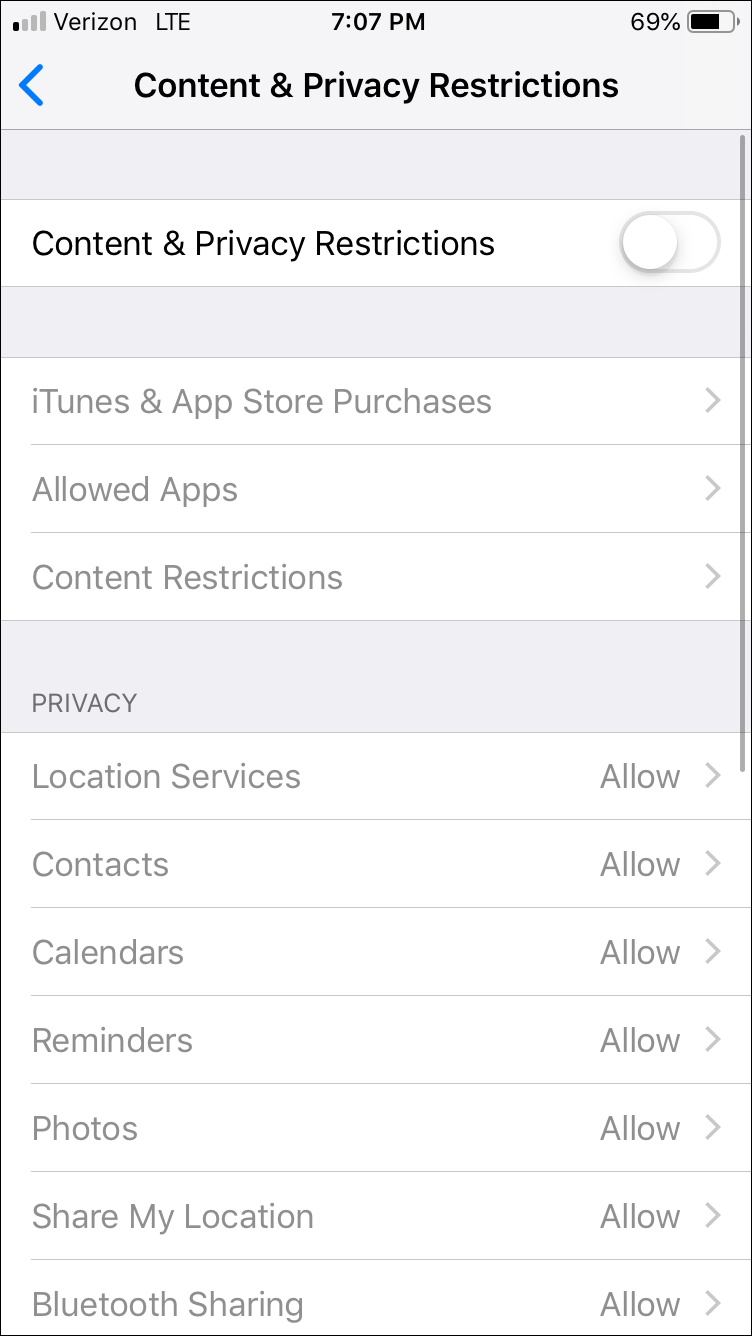

- Now tap on “iTunes & App Store Purchases.”
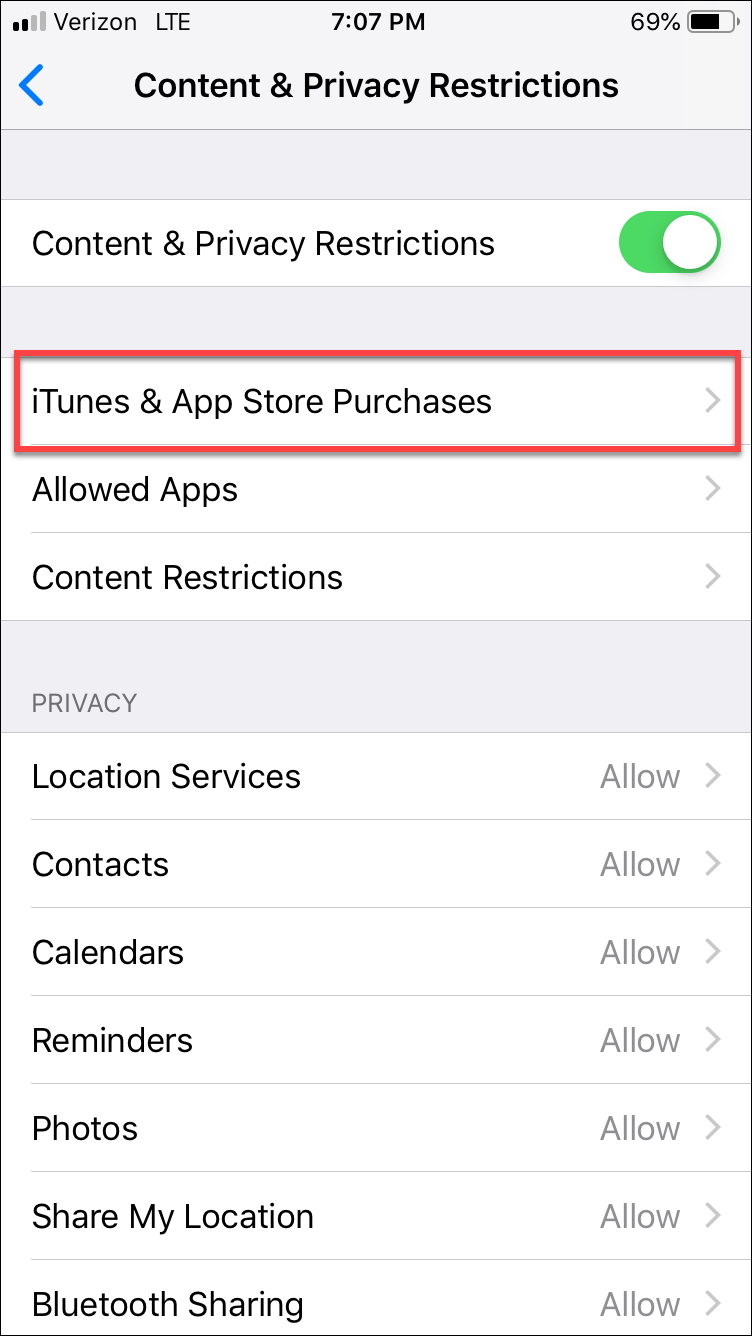
- Select “Installing Apps” and then select “Don’t Allow”
to disable that permission.
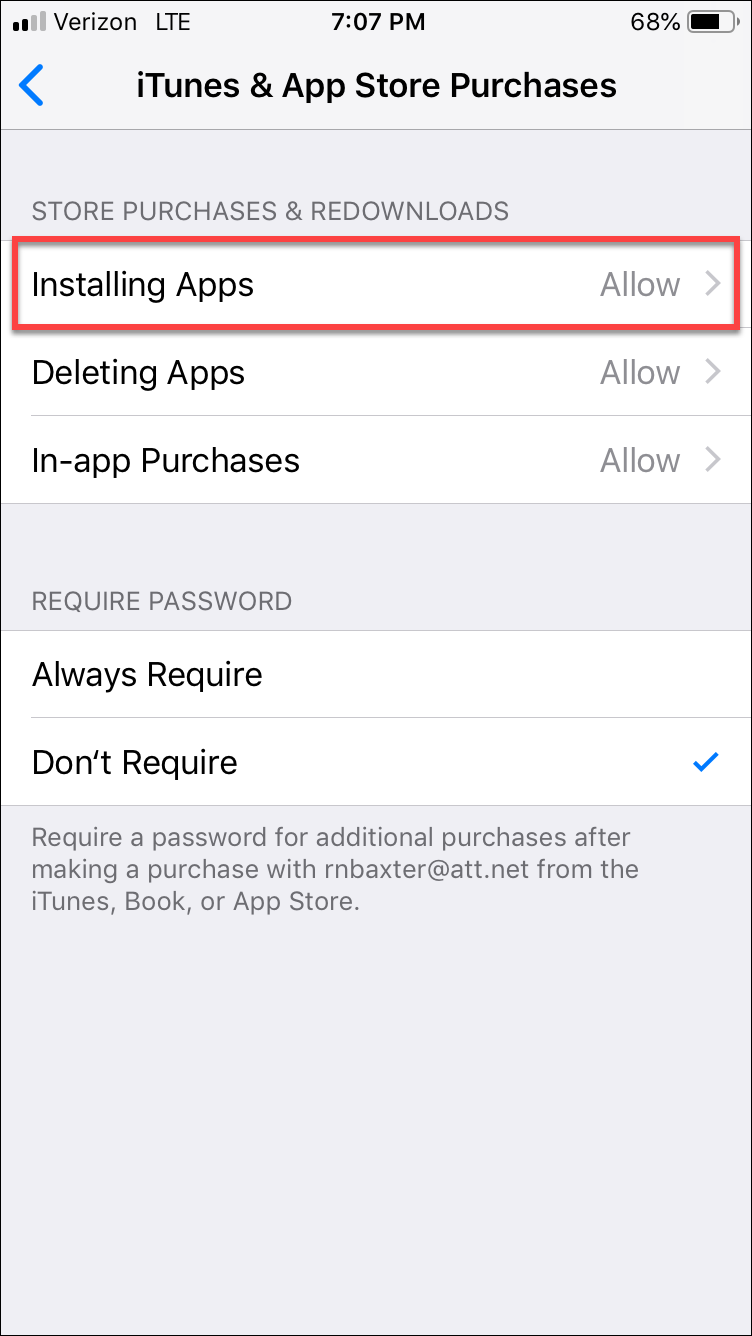
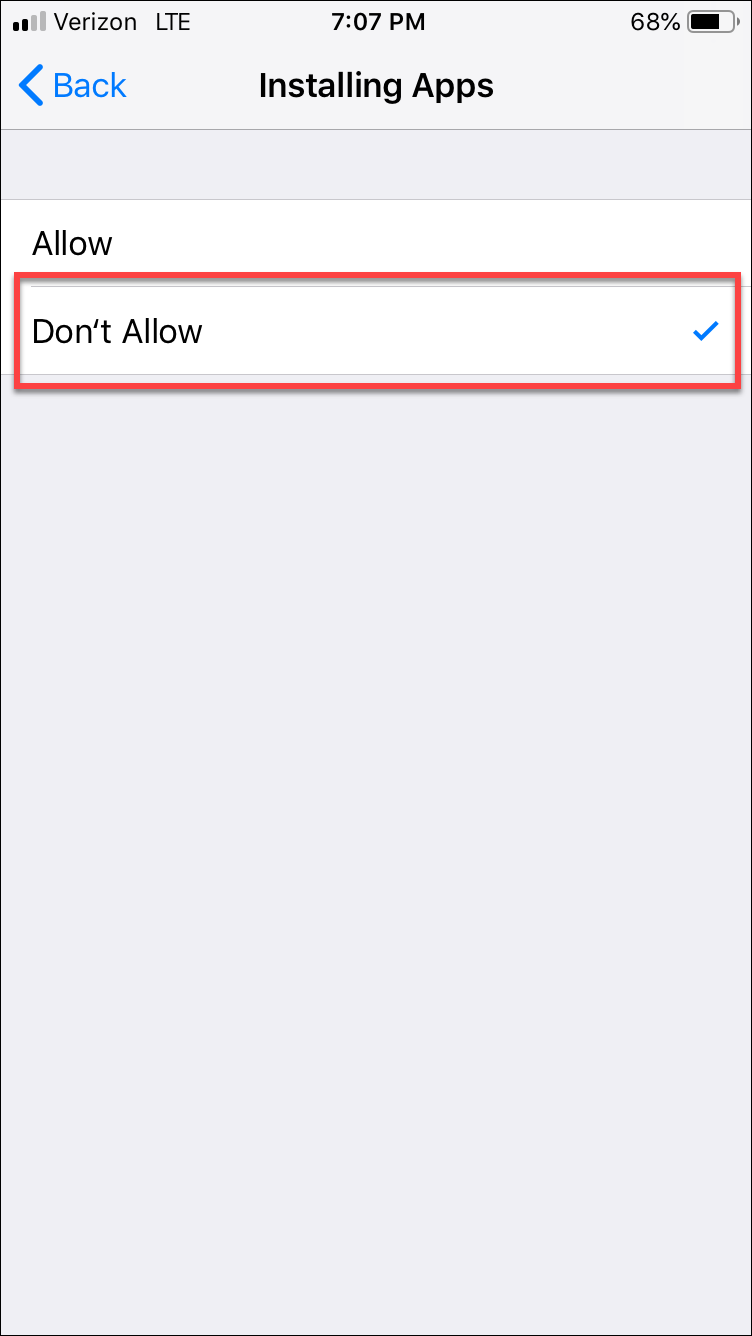
- Repeat the same steps for “Deleting Apps.”
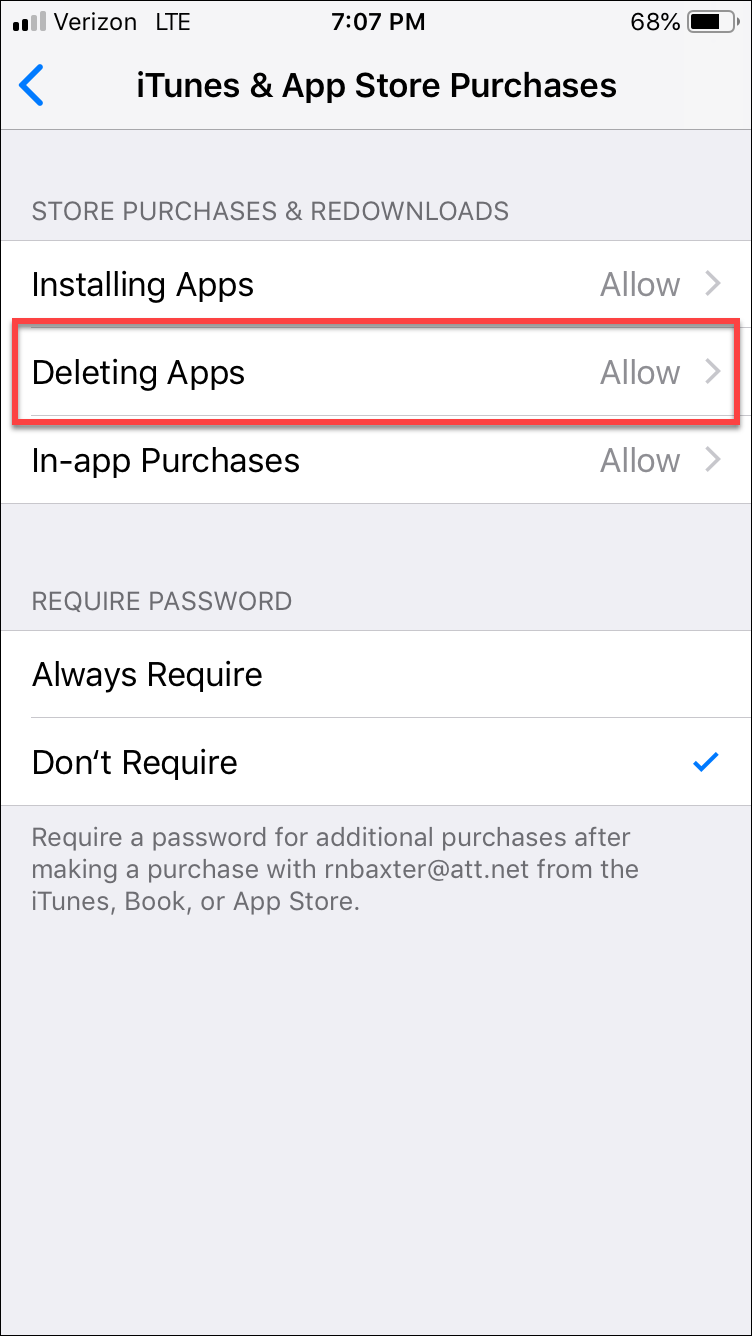
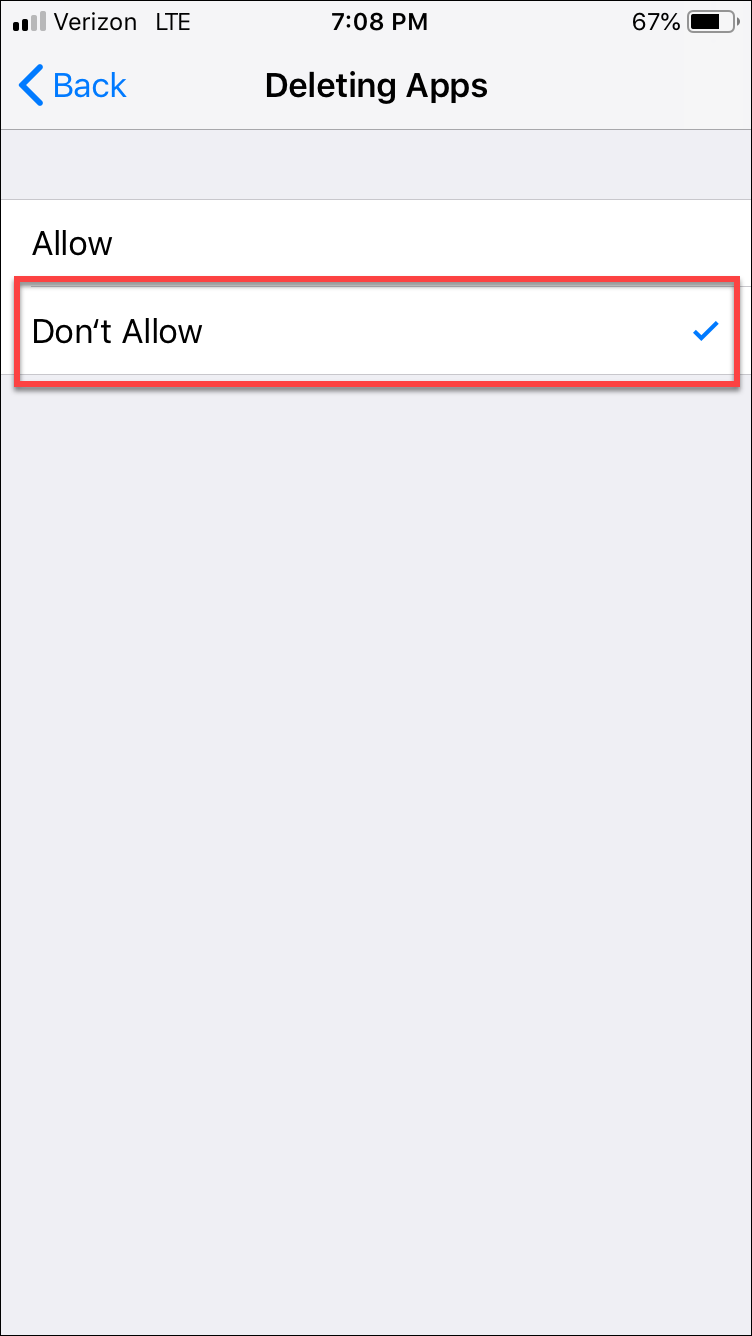
- Back in Content & Privacy Restrictions, select “Allowed
Apps.”
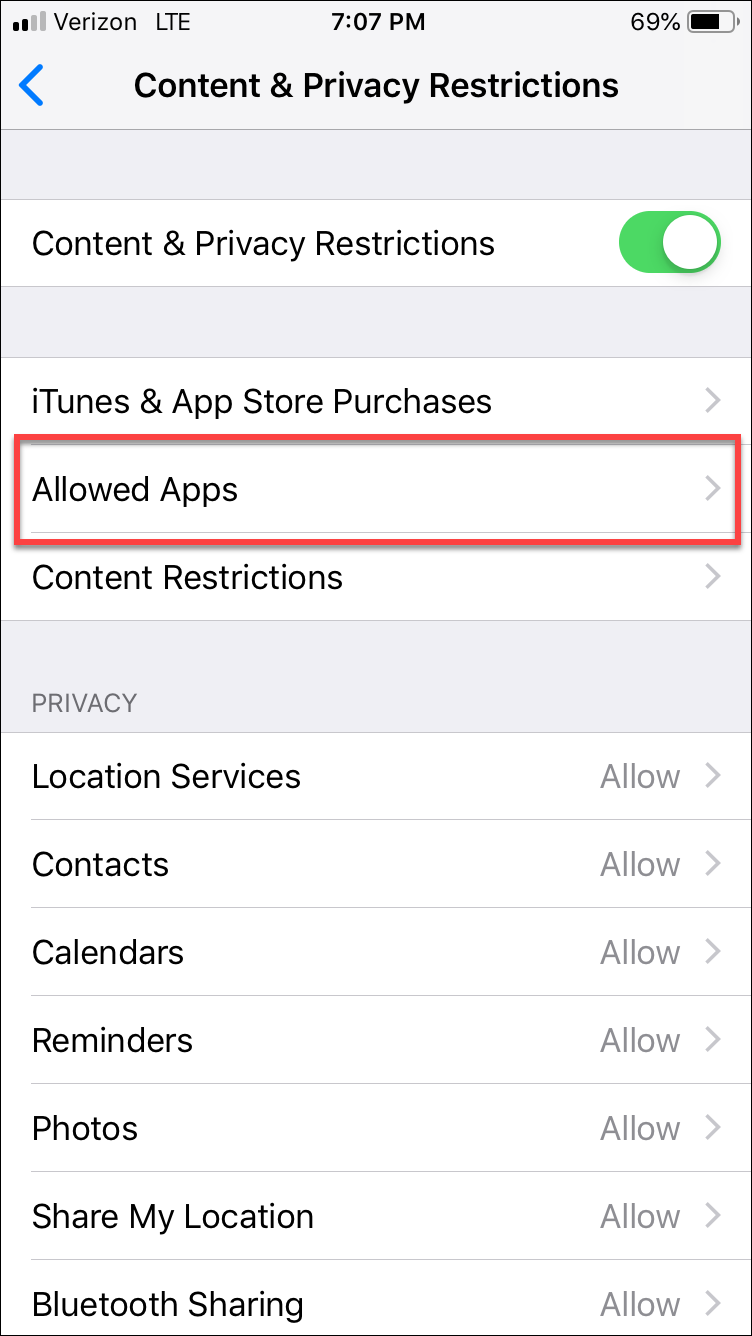
- In the Allowed Apps screen, tap on the switch to the right of Safari. This will
disable Safari for this device. You will instead use the Covenant Eyes app to do
all of your online browsing.